IF, AND, OR, Nested IF & NOT Logical Functions in Excel
hings will not always be the way we want them to be. The unexpected can happen. For example, let's say you have to divide numbers. Trying to divide any number by zero (0) gives an error. Logical functions come in handy such cases. In this tutorial, we are going to cover the following topics.
In this tutorial, we are going to cover the following topics.
- What is a Logical Function?
- IF function example
- Excel Logic functions explained
- Nested IF functions
What is a Logical Function?
It is a feature that allows us to introduce decision-making when executing formulas and functions. Functions are used to;
- Check if a condition is true or false
- Combine multiple conditions together
A condition is an expression that either evaluates to true or false. The expression could be a function that determines if the value entered in a cell is of numeric or text data type, if a value is greater than, equal to or less than a specified value, etc.
IF Function example
We will work with the home supplies budget from this tutorial. We will use the IF function to determine if an item is expensive or not. We will assume that items with a value greater than 6,000 are expensive. Those that are less than 6,000 are less expensive. The following image shows us the dataset that we will work with.
- Put the cursor focus in cell F4
- Enter the following formula that uses the IF function
=IF(E4<6000,"Yes","No")
HERE,
- "=IF(…)" calls the IF functions
- "E4<6000" is the condition that the IF function evaluates. It checks the value of cell address E4 (subtotal) is less than 6,000
- "Yes" this is the value that the function will display if the value of E4 is less than 6,000
- "No" this is the value that the function will display if the value of E4 is greater than 6,000
When you are done press the enter key
You will get the following results
Excel Logic functions explained
The following table shows all of the logical functions in Excel
| S/N | FUNCTION | CATEGORY | DESCRIPTION | USAGE |
| 01 | AND | Logical | Checks multiple conditions and returns true if they all the conditions evaluate to true. | =AND(1 > 0,ISNUMBER(1)) |
| 02 | FALSE | Logical | Returns the logical value FALSE. It is used to compare the results of a condition or function that either returns true or false | FALSE |
| 03 | IF | Logical | Verifies whether a condition is met or not. If the condition is met, it returns true. If the condition is not met, it returns false. | =IF(ISNUMBER("22"),"Yes", "No") |
| 04 | IFERROR | Logical | Returns the expression value if no error occurs. If an error occurs, it returns the error value | =IFERROR(5/0,"Divide by zero error") |
| 05 | IFNA | Logical | Returns value if #N/A error does not occur. If #N/A error occurs, it returns NA value. #N/A error means a value if not available to a formula or function. | =IFNA(D6*E6,0) N.B the above formula returns zero if both or either D6 or E6 is/are empty |
| 06 | NOT | Logical | Returns true if the condition is false and returns false if condition is true | =NOT(ISTEXT(0)) N.B. the above function returns true. This is because ISTEXT(0) returns false and NOT function converts false to TRUE |
| 07 | OR | Logical | Used when evaluating multiple conditions. Returns true if any or all of the conditions are true. Returns false if all of the conditions are false | =OR(D8="admin",E8="cashier") N.B. the above function returns true if either or both D8 and E8 admin or cashier |
| 08 | TRUE | Logical | Returns the logical value TRUE. It is used to compare the results of a condition or function that either returns true or false | TRUE |
Nested IF functions
A nested IF function is an IF function within another IF function. Nested if statements come in handy when we have to work with more than two conditions. Let's say we want to develop a simple program that checks the day of the week. If the day is Saturday we want to display "party well", if it's Sunday we want to display "time to rest", and if it's any day from Monday to Friday we want to display, remember to complete your to do list.
A nested if function can help us to implement the above example. The following flowchart shows how the nested IF function will be implemented.
The formula for the above flowchart is as follows
=IF(B1="Sunday","time to rest",IF(B1="Saturday","party well","to do list"))
HERE,
- "=IF(….)" is the main if function
- "=IF(…,IF(….))" the second IF function is the nested one. It provides further evaluation if the main IF function returned false.
Practical example
Create a new workbook and enter the data as shown below
- Enter the following formula
=IF(B1="Sunday","time to rest",IF(B1="Saturday","party well","to do list"))
- Enter Saturday in cell address B1
- You will get the following results
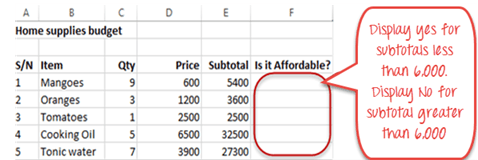
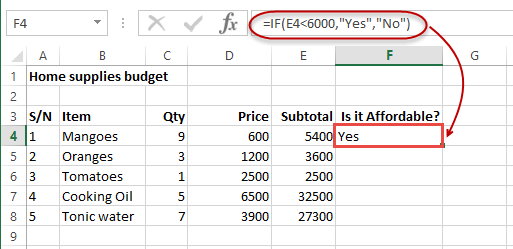








No comments:
Post a Comment